Tình huống này giải quyết yêu cầu của khách hàng cần bảo mật, khi remote từ xa không được copy. Trong đó họ yêu cầu các máy chủ Windows phải tắt chức năng cho phép copy/paste thông qua “clipboard redirection” đối với Remote Desktop Session. Điều này giúp kẻ xấu không thể copy nội dung ngoài vào trong máy chủ Windows Server qua RDP.
Các bước tắt copy/paste qua Remote Desktop Windows
Bước 1: mở Registry Editor với quyền hạn Administrator
Run > CMD > gpedit.msc (Run As Administrator)
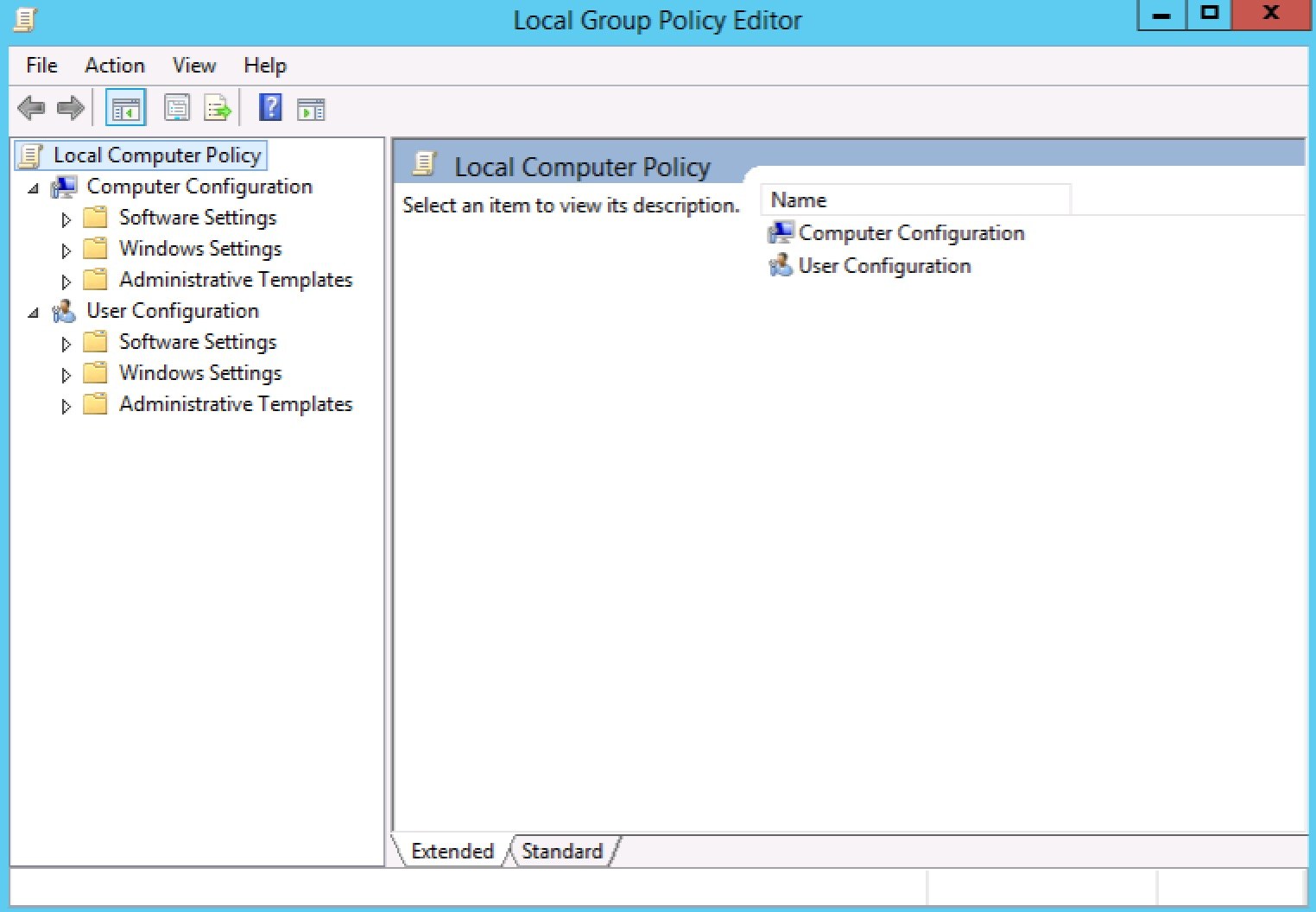
Bước 2: Di chuyển đến chính sách ‘Do not allow clipboard redirection‘ theo cấp thư mục như dưới.
"Computer Configuration" > "Administrative Templates" > "Windows Components" > "Remote Desktop Services" > "Remote Desktop Session Hosts" > "Device and Resource Redirection" > "Do not allow clipboard redirection"
Click chuột phải ‘properties‘ vào chính sách.
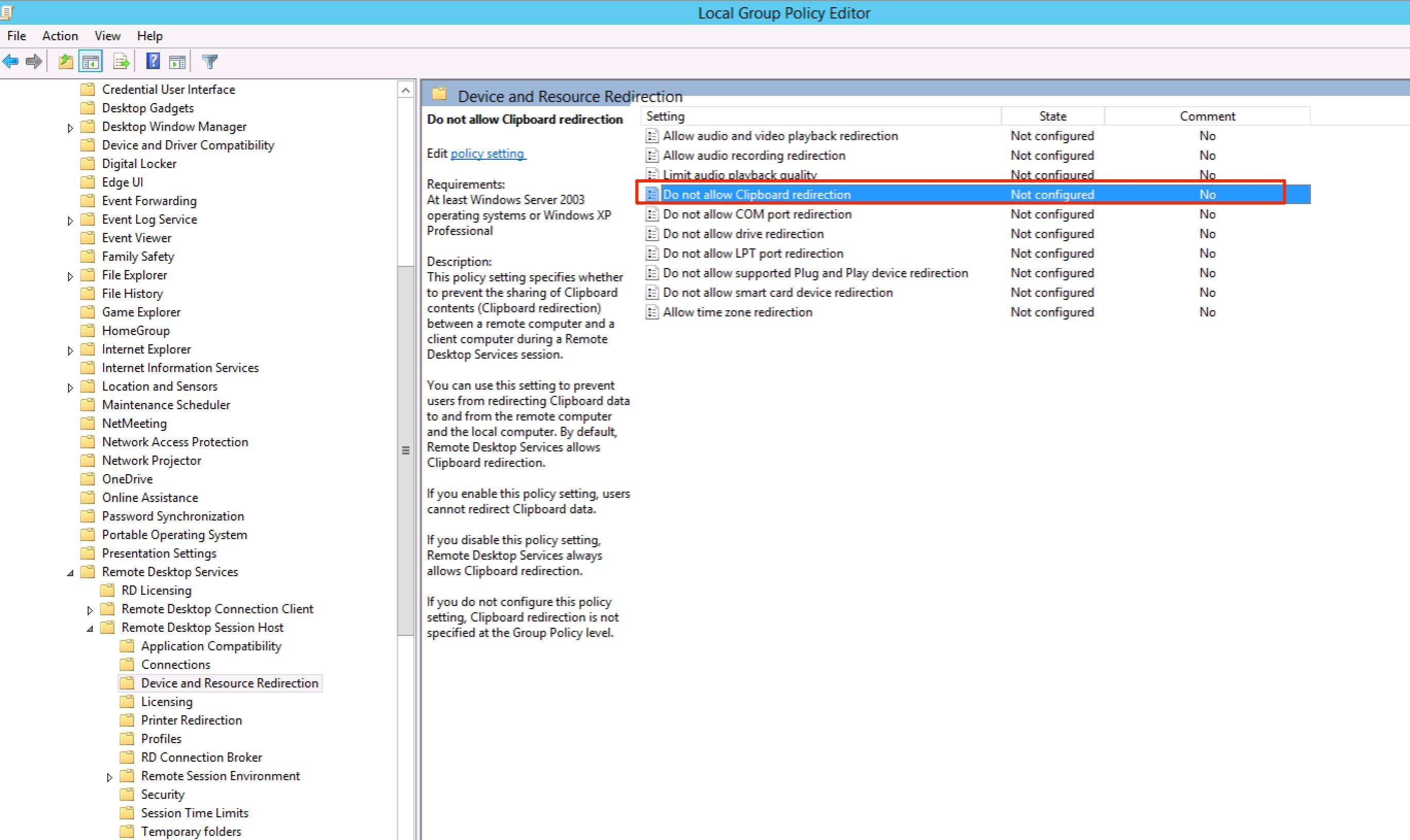
Bước 3: kích hoạt (enable) tính năng không cho phép sử dụng clipboard để copy/paste trên Remote Desktop.
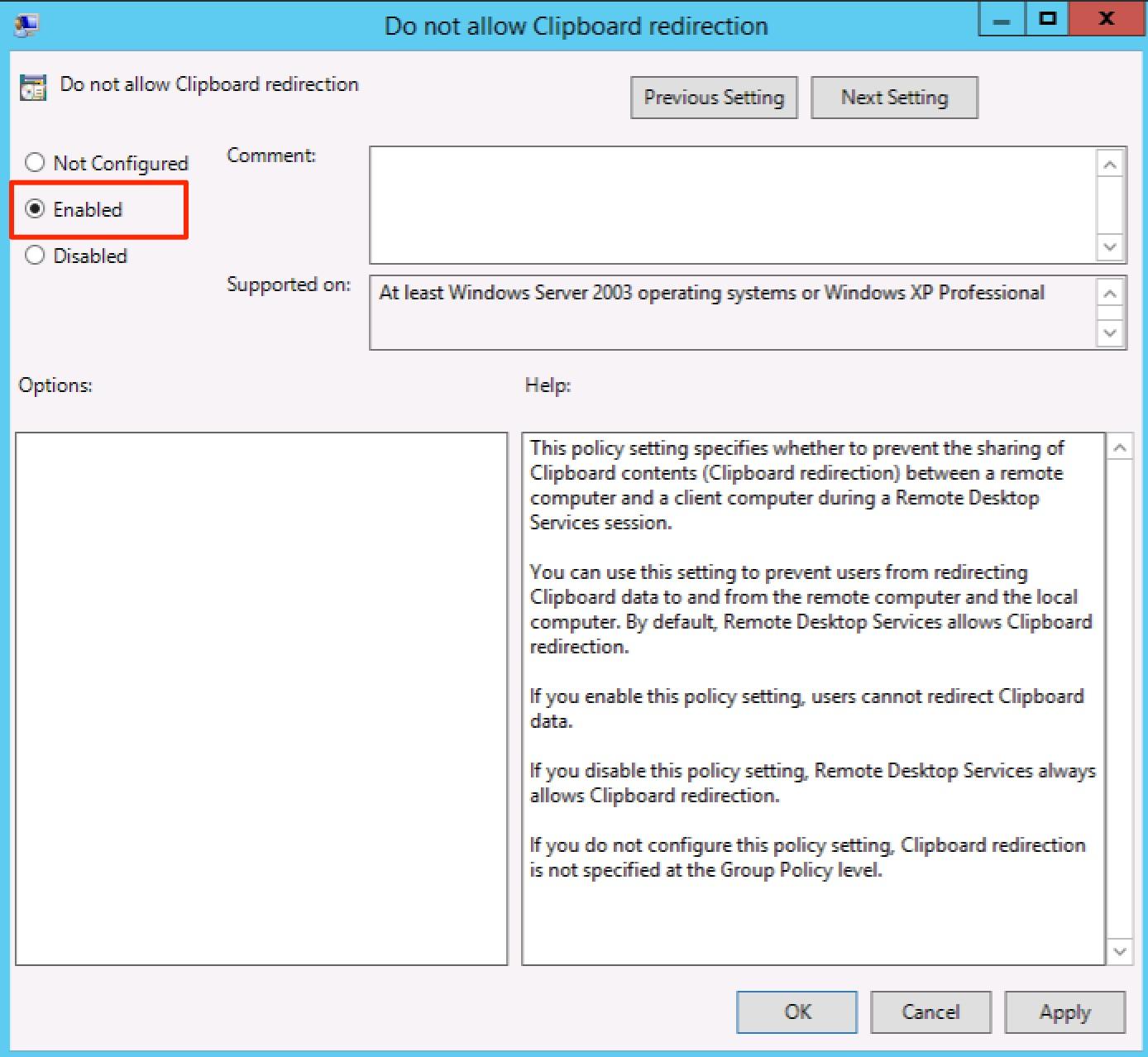
Bước 4: update thông tin chính sách. Mở command line .
Run > CMD
> gpupdate /force
Chú ý: Việc tắt khả năng copy/paste qua Remote Desktop sẽ chỉ thực sự hiệu nghiệm, khi user đang login thoát (log off) và đăng nhập vào lại (log on).
